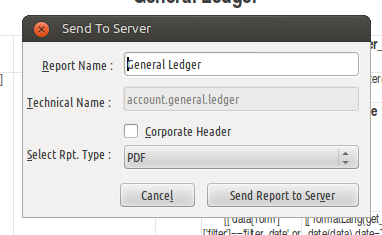Reports¶
In this section we’ll handle more advanced topics related to reporting. Specifically, we’ll go describe how to go about creating and modifying reports using the OpenOffice Report Designer module.
Installation¶
You will need to have a copy of OpenOffice or Libre Office. Also install the module called “OpenOffice Report Designer” in OpenERP before continuing.
Download OpenOffice Extension¶
Reports will be designed in OpenOffice and to do that we need to install an extension module in OpenOffice. The module can be downloaded from within OpenERP by going to Reporting > Configuration > Report Designer. Then click the “Download openerp_report_designer.zip” link to download the extension.
Below is a screenshot showing what the download window looks like.
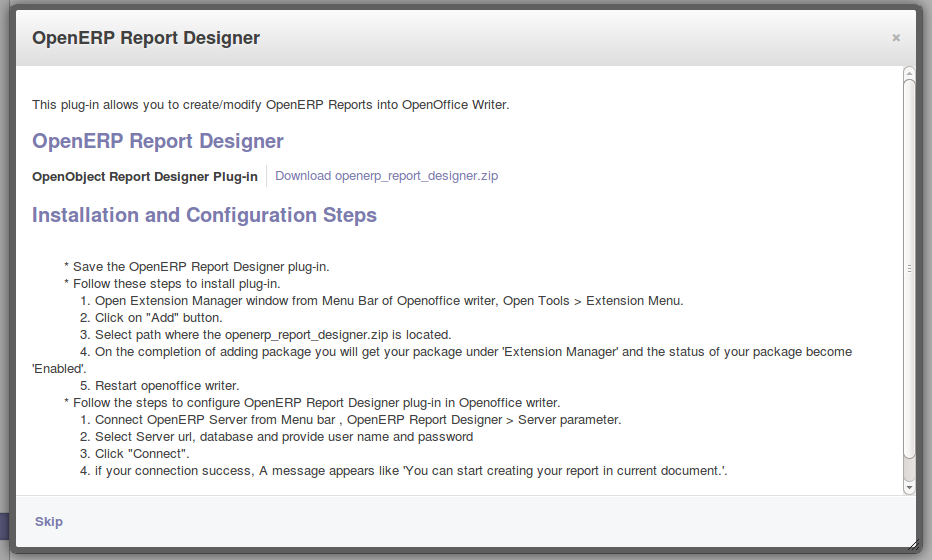
Extension Installation¶
To install the report designer module, open the OpenOffice Writer program. Open the extension manager from the main menu by going to Tools > Extension Manager. From the extension manager window you can then click the “Add” button, browse for the file you downloaded earlier and select it to install the extension module. You may need to restart OpenOffice for the change to take effect.
Below is a screenshot of the extension manager window after installation.
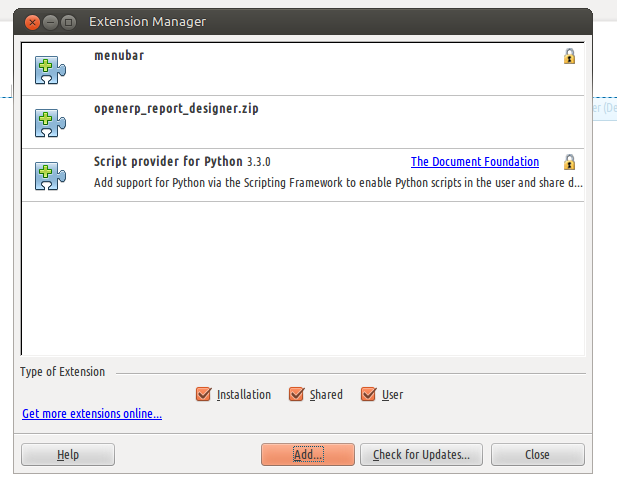
Configuration¶
Before you can start creating or modifying reports you will need to establish a connection with the OpenERP server. This can be done by selecting the new “OpenERP Report Designer” item from the main menu and then clicking “Server parameters”. This will bring up a small window in which you can type the OpenERP server details. The default parameter values are typically fine if you are running OpenERP on the same machine, otherwise check with your system administrator.
Below is a screenshot of the server connection window.
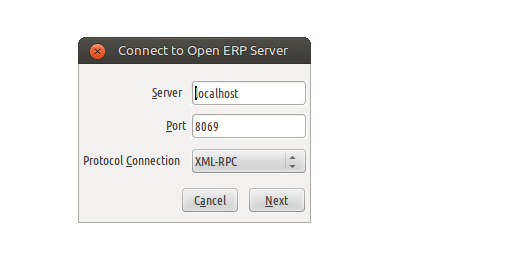
You will then be prompted to select the database that you want to connect to. Select the appropriate database and enter your user details.
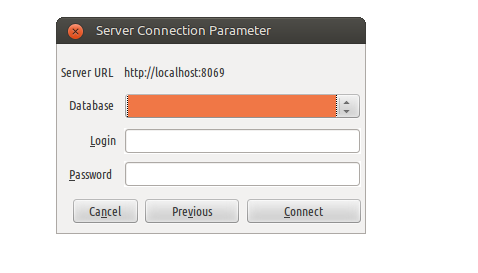
Creating a new report¶
To create a new report select the “Open a new report” option from the “OpenERP Report Designer” menu. You will then be given the option to select the object (or “Module”) that you want to create the new report for. If you would like to create a new sales order document you would select “Sales Order” for example.
Below is a screenshot of the module selection window.
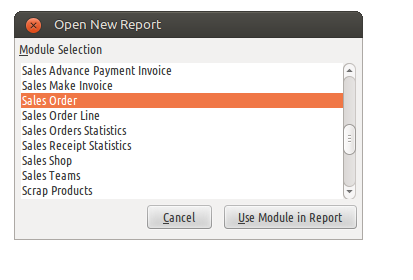
Once you’re happy with your new report click the “Send to server” option from the “OpenERP Report Designer” menu to save your changes to the OpenERP server. A new window will open where you can give the report a name, select whether or not you want to include your corporate header and in which format the generated report should be.
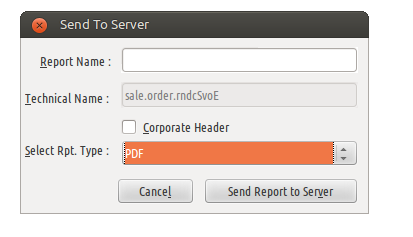
Modifying an existing report¶
To modify an existing report select the “Modify Existing Report” option from the “OpenERP Report Designer” menu. Then select the report that you wish to modify and click the “Open Report” button.
Below is a screenshot of the report selection window.
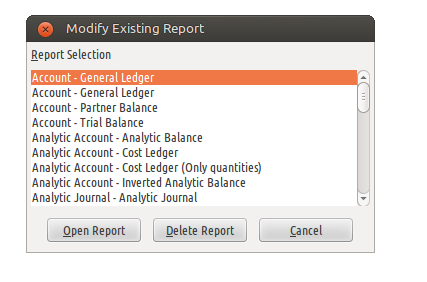
You can save your changes by selecting the “Send to server” option from the “OpenERP Report Designer” menu.