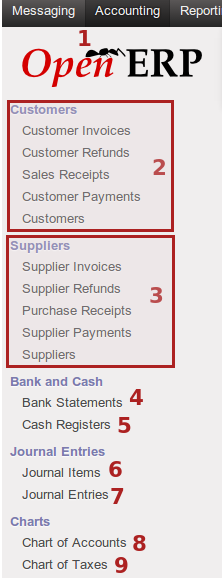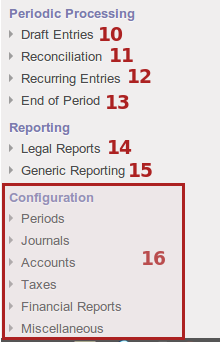Accounting¶
About¶
The accounting section is where a user will carry out the following accounting functions for the business:
- view and manage customer/supplier invoices
- view and manage customer/supplier refunds
- manage sales receipts and purchase receipts
- manage customers/suppliers
- manage customer/supplier payments
- manage bank statements and cash registers
- manage journal entries and items
- manage chart of accounts and chart of taxes
- manage recuring entries and reconciliation
- legal/generic reporting
- configuration of accounting functions (if granted permissions for)
Customer accounting¶
Manage customer related accounting functions.
Customer invoices¶
The following screenshot displays the list view for customer invoices.

- Create new invoice button
- Invoice list with various info about invoice
- Invoice status, draft, paid, etc.
The following screenshot displays an open invoice (once clicked on from list view).
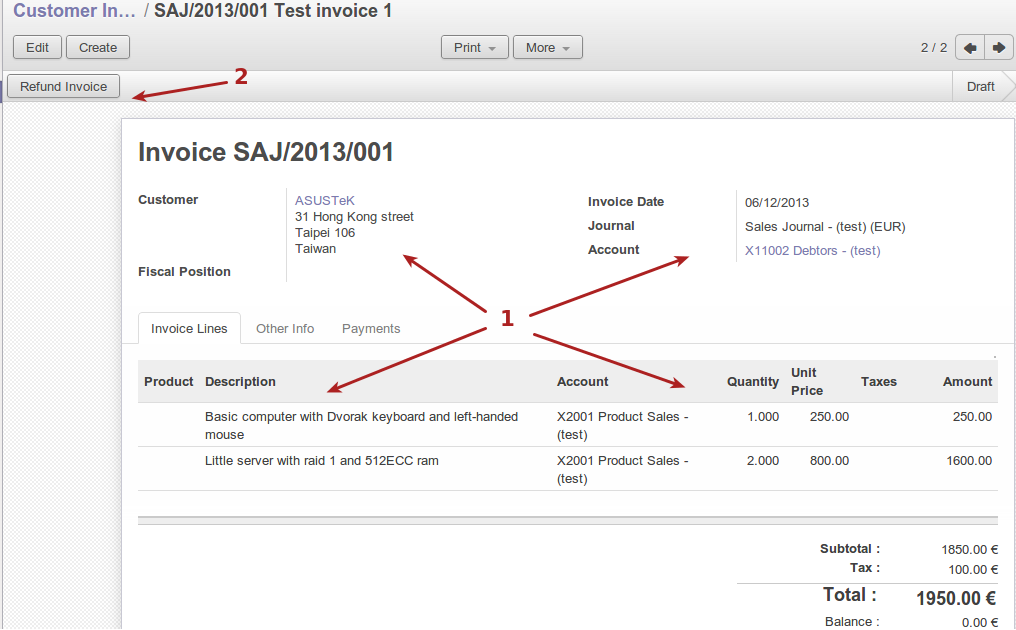
- Various info about the invoice, including customer details, accounting details, product details
- Refund invoice button to refund the invoice if needed
The following screenshots display the invoice workflow and buttons to move them along the workflow as the processes take place.

- Validate a saved invoice
- State draft until validated

- Print or send an invoice by email to customer
- State open when validated but unpaid

- Register payment on the invoice
- State open

- State paid after payment registered against invoice
Customer refunds¶
The following screenshot displays the list view for customer refunds.

- Create a new refund button
- List of refunds with refund info including customer, invoice date, etc.
- Refund status, draft or reconciled etc.
The following screenshot displays an open refund (once clicked on from list view).
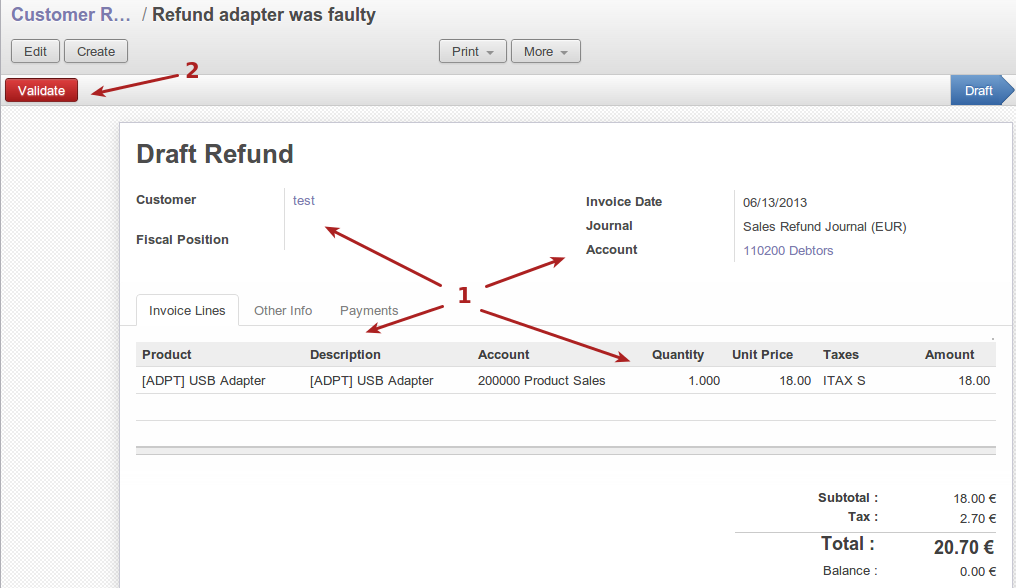
- Various info about the refund, including customer, accounting details, product details
- Validate refund button
The following screenshots display the refund workflow and buttons to move them along the workflow as the processes take place.

- Validate refund button
- State draft until validated

- Print refund or send refund by email to customer
- State open while unreconciled

- Register payment (negative payment) for refund
- State open while unreconciled
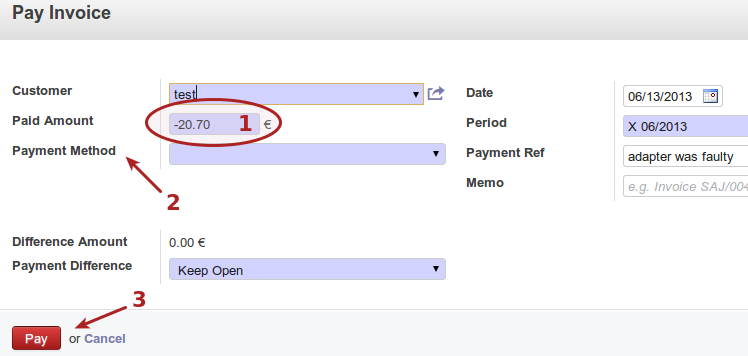
- Registering “payment” against refund, which can be seen as a negative payment on the relevant account
- Payment method, can be cash, bank, cash journal, bank journal, etc.
- “Pay” or reconcile the refund

- “Paid” refund, meaning that it is reconciled
Sales receipts¶
The following screenshot displays the list view for sales receipts.

- Create new sales receipt button
- List of sales receipts with info such as parnter, journal, total, etc.
- Status of the receipt
The following screenshot shows a sales receipt, viewed once clicked on from list view.

- Sales receipt details, including customer info, accounting info, amount etc.
- Workflow and edit/create buttons for sales receipts
The following screenshot displays the journal items tab for the sales receipt.
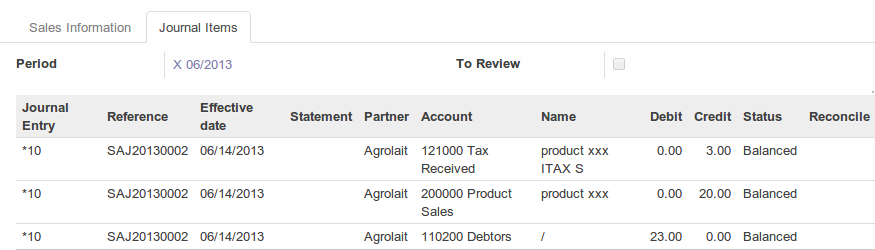
The following screenshots displays the sales receipt workflow and buttons to move them along the workflow as the processes take place.

- Validate button for draft sales receipt
- State draft while not validated

- Cancel receipt button for receipt
- State posted after validated

- State posted in list view of sales receipts
Customer payments¶
All customer payments and refunds are shown here, with refunds showing as negative payments. Any payment may be unreconciled if needed. Invoices and refunds that are validated and for which payments are registered against, will show as payment entries under this section.
The following screenshot shows the list view of customer payments.

- List of payment entries
- Total value of entry where refunds are shown as negative values
- Status of payment, posted being a reconciled payment
The following screenshot displays the interface for a payment, once clicked from list view.
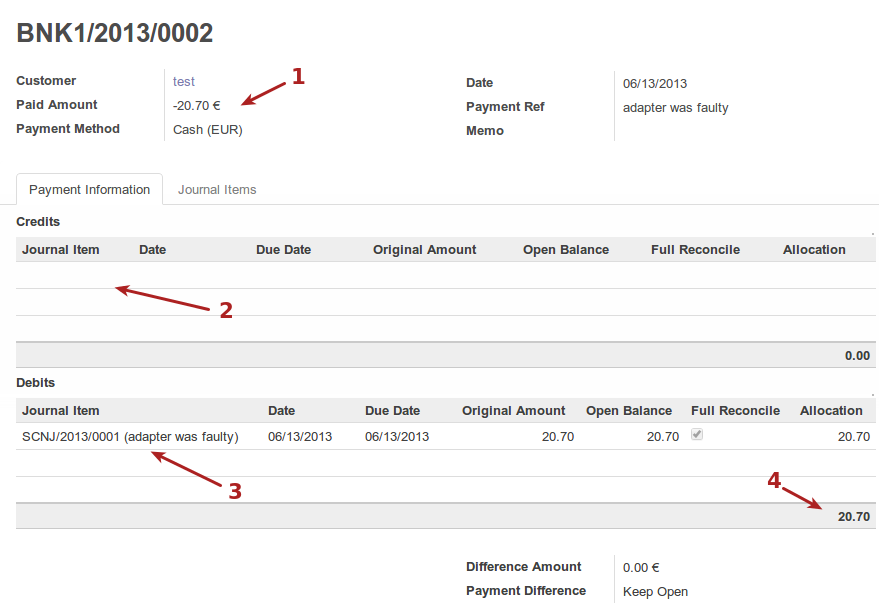
- Customer info
- Credits for this payment entry
- Debits for this payment entry
- debit/credit total amounts for payment entry
The following screenshot displays the journal items for the payment entry.
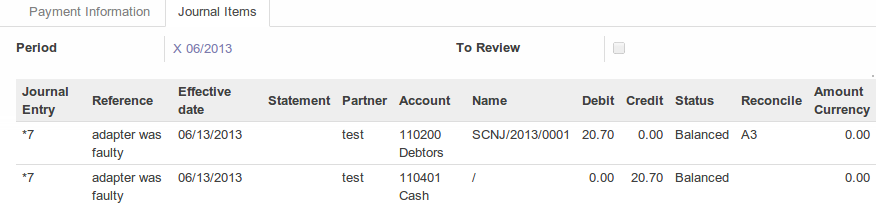
Payments may be unreconciled if the journal allows for it, the following screenshot displays the unreconcile button for a payment entry.
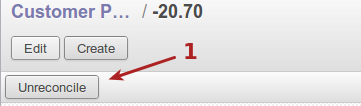
Customers¶
This section allows a user to search current customers or add a new customer to the system.
The following screenshot displays the customer kanban view.
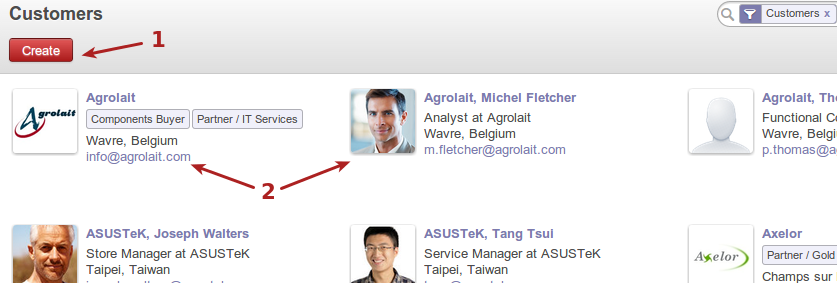
- Create new customer button
- Current customer view with some info about customer
Supplier accounting¶
Manage supplier related accounting functions.
Supplier invoices¶
The following screenshot displays the supplier invoices list view.

- Create supplier invoice button
- List of supplier invoices
- Invoice total values
- Invoice status, draft or posted etc
The following screenshot displays the interface for details of an invoice, after clicking on it from list view.
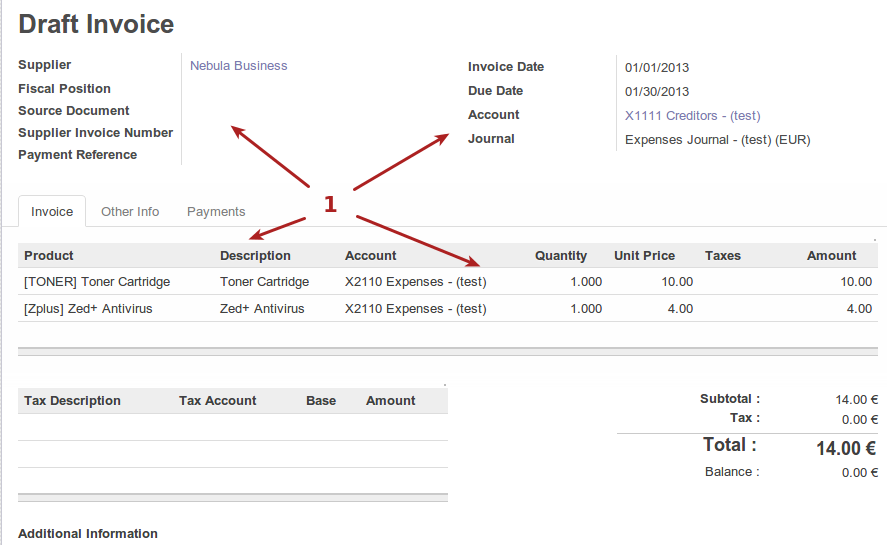
- Invoice detail, including supplier info, accounting info, product, taxes and totals
The following screenshot displays the other info tab for the invoice
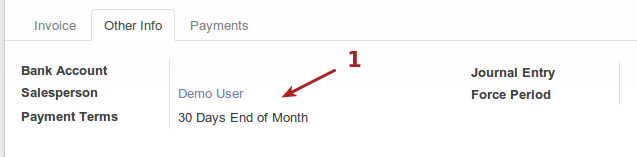
- Bank account, payment terms, etc.
The following screenshot displays the payments tab for the invoice

The following screenshots display the workflow and workflow buttons for a supplier invoice as the processes takes place.

- Validate button for invoice
- Status draft or posted etc

- Pay invoice button
- Status open until payment made for invoice
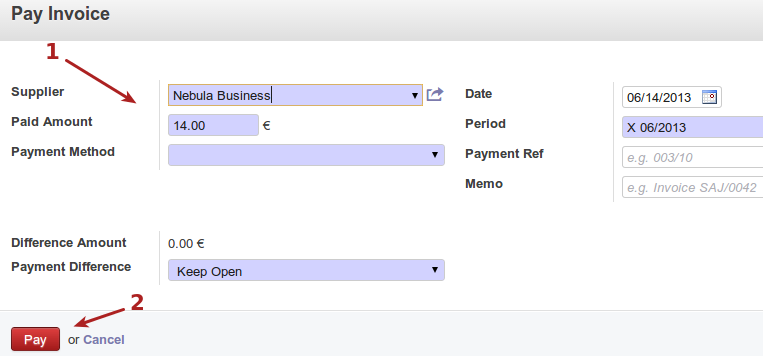
- Invoice details during payment
- Pay button to register payment of invoice

- Ask for a refund button, on supplier invoice
- Status paid after payment registered for invoice
Supplier refunds¶
The following screenshot displays the list view for supplier refunds.

- Create supplier refund button. These also get created when invoices above are requested for refunding
- List of supplier refunds
- State of refund, draft or posted etc.
The following screenshot displays a supplier invoice detail, once clicked on from list view.
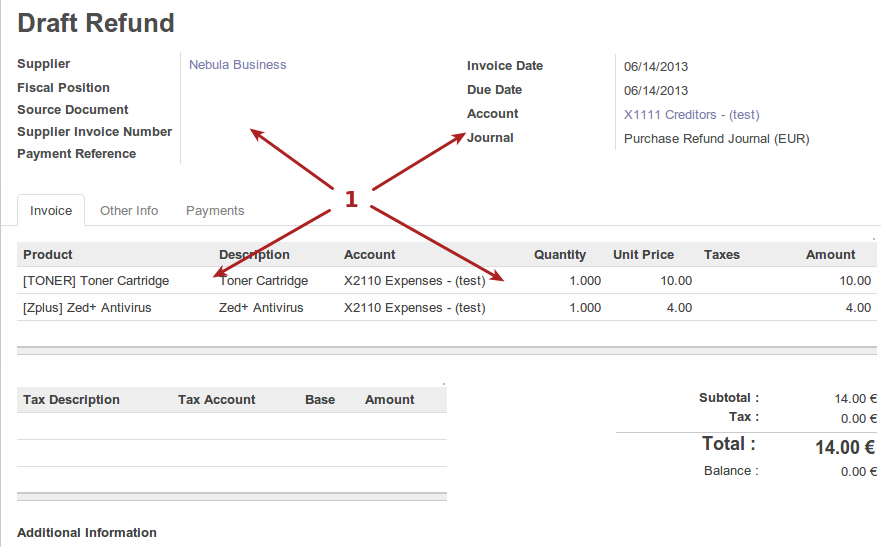
- Refund detail, including supplier, accounting info, products, etc
The following screenshots display the workflow and workflow buttons for supplier refunds as the process takes place.

- Validate button for refund
- State draft or posted when paid

- Pay button, once refund has been validated
- State open until payment is recorded against refund
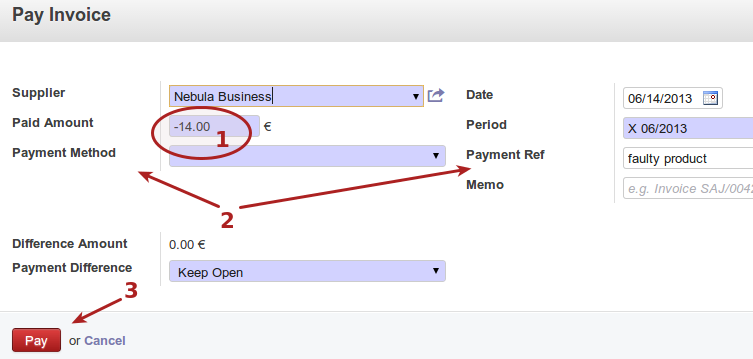
- Payment value against refund, note the refund has a negative value
- Refund info, including supplier, period, etc
- Pay button to record payment against the refund

- State paid once payment has been captured for refund
The following screenshot displays the invoice tab for the refund, showing info for products and amounts etc

- Product detail for refund
The following screenshot displays the payment tab for the refund, showing info such as journal, debit/credit amounts etc

- Payment details for refund
Supplier receipts¶
The following screenshot displays the supplier receipts list view.

- Create receipt button
- List of receipts
- Total value of receipt
- Status draft until validated
The following screenshot displays the receipt detail, once clicked on from list view.
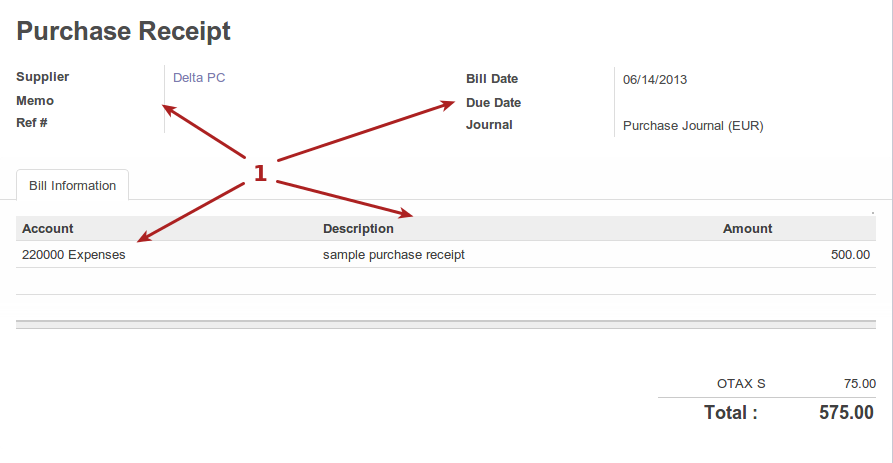
- Receipt detail, including supplier, journal, account and amount etc
The following screenshots display the workflow and workflow buttons for supplier receipts as the processes takes place.

- Validate button for receipt
- State draft until validated

- Cancel receipt (to be explained)
- State posted, and reconciled

- List view showing receipt in state posted
Supplier payments¶
The following screenshot displays supplier payments in list view.

- Create payments button. Entries usually come from supplier invoices and refunds for which payments are done.
- List of supplier payments
- Status of payment, posted or draft etc
The following screenshot displays a supplier payment detail, once clicked from list view.
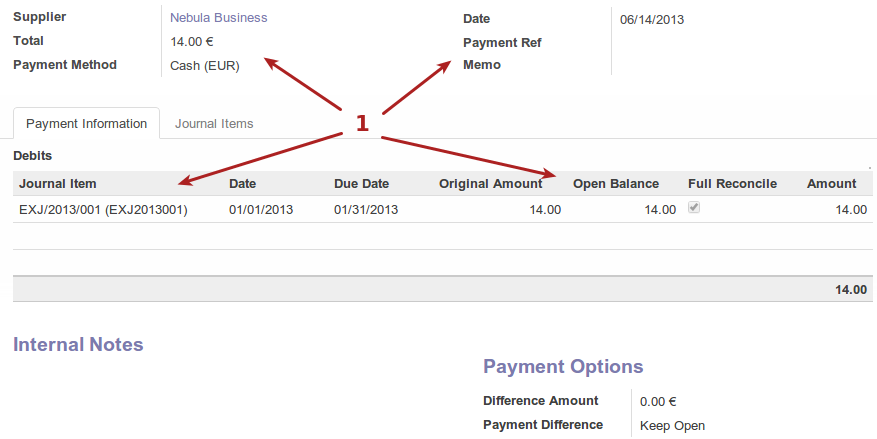
- Payment details, including supplier, journal, amounts, etc
The following screenshot displays the journal items tab for a supplier payment.
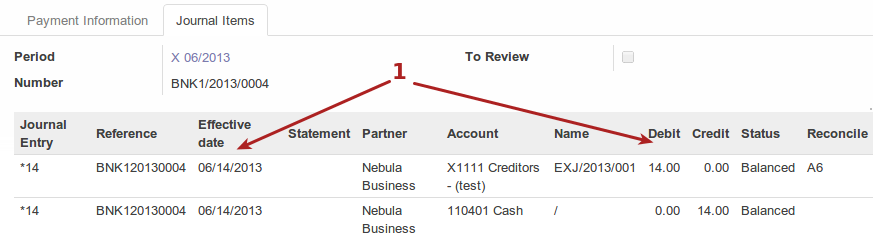
- Journal entry details, including reference, partner, account, debit/credit etc.
Supplier payments can be unreconciled, the following screenshot displays the button to unreconcile the payment, which can only be done if the journal allows.
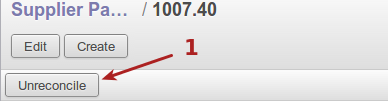
- Unreconcile payment button
The following screenshots display the workflow and workflow buttons for newly created supplier payments.

- Validate button for payment
- State draft until validated

- Unreconcile payment
- State posted after validated
Suppliers¶
This section allows a user to search current suppliers or add a new supplier to the system.
The following screenshot displays the supplier kanban view.
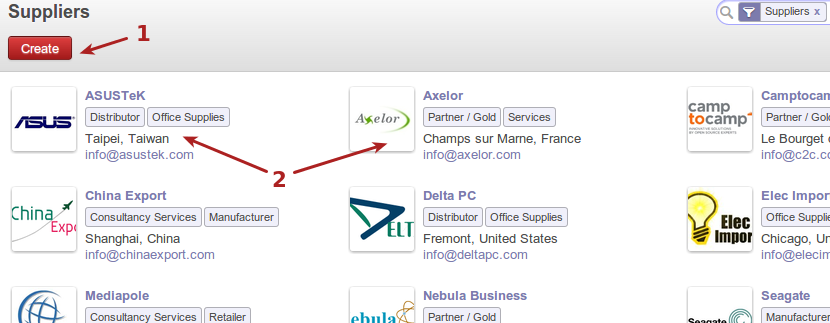
- Create new supplier button
- Current supplier in kanban view, with some info in the display