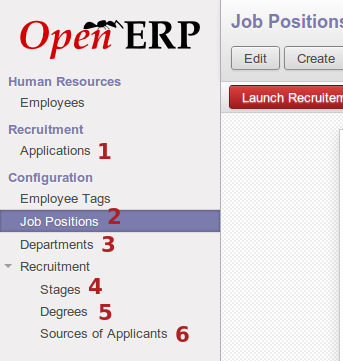Recruitments¶
Recruitments allows the firm to recruit staff via advertised positions. This area allows the firm to define recruitment stages, such as first interview, second interview, etc. It tracks individual applications of positions, which can be in one of the defined stages at any point in time. Degrees or qualifications can also be defined in this area, which can be assigned to applications. Source of applications can be defined and tracked, such as word of mouth, or company website etc. Job positions can be defined, where a position can be for a specific department, departments may have a total forecasted employee count, and expected employee count in recruitment. Recruitment for any given position can be launched and stopped by HR managers.
Some of the recruitment roles and functions tie into or overlap those in the Human Resource section.
Applications¶
The following screenshot displays the interface for applications list view. Applications can be viewed and edited in this section.
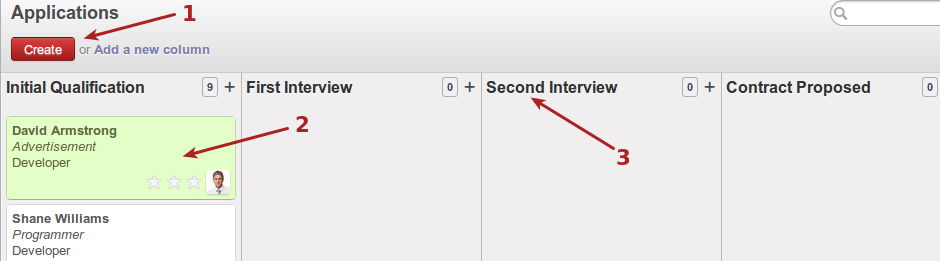
- Create a new application to track
- Sample application shown as a card
- Application stages shown
To move an application from one stage to another, simply click and drag the card for the employee to a new stage
The following screenshot displays the interface for an application once opened, and the actions associated with an application.
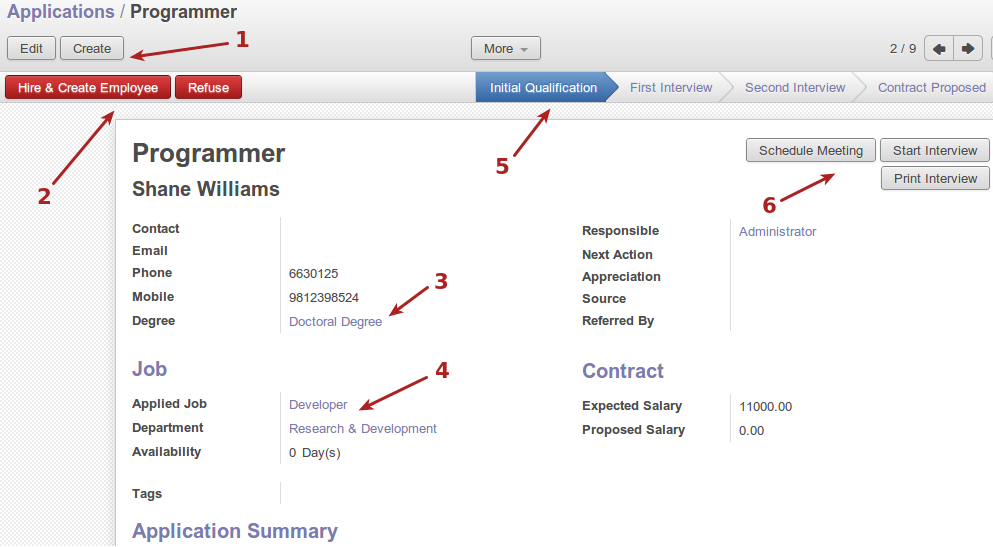
- Edit current application and create application buttons
- Hire and create employee button for current application, or refuse current application
- Degree held by applicant for this application
- Job position applied for, department, etc.
- Hilighted stage for which application is in
- Meeting and interview buttons for application
Start applicant survey¶
The following screenshot displays the interface for starting a survey for an application. Surveys are formed as part of the job position, and positions are assigned to applications, the applications therefore knows which survey to do for the given application.
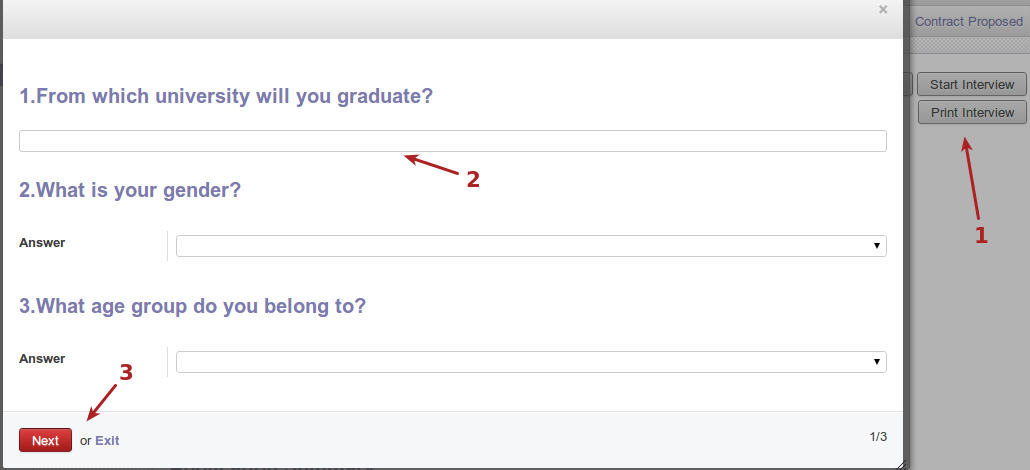
- Start and print survey buttons
- Survey questions
- progress survey button
The following screenshot shows more questions from running the survey.
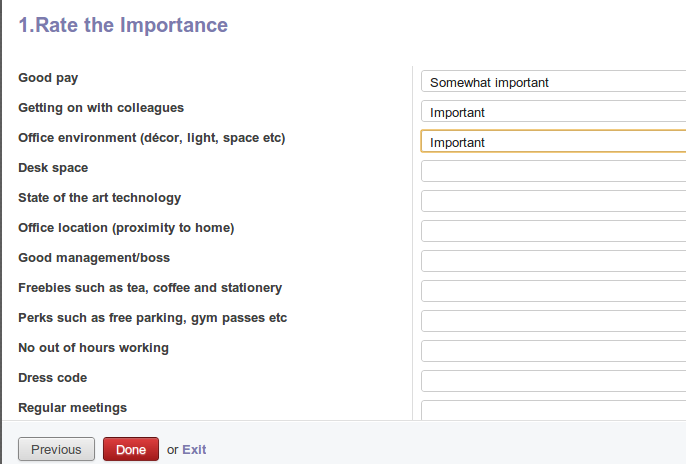
The survey could also be printed out to a pdf file, which can be printed via a printer to fill in by pen if required. The following screenshot displays what the pdf file for the survey looks like, as would look on paper if the print survey button is used.
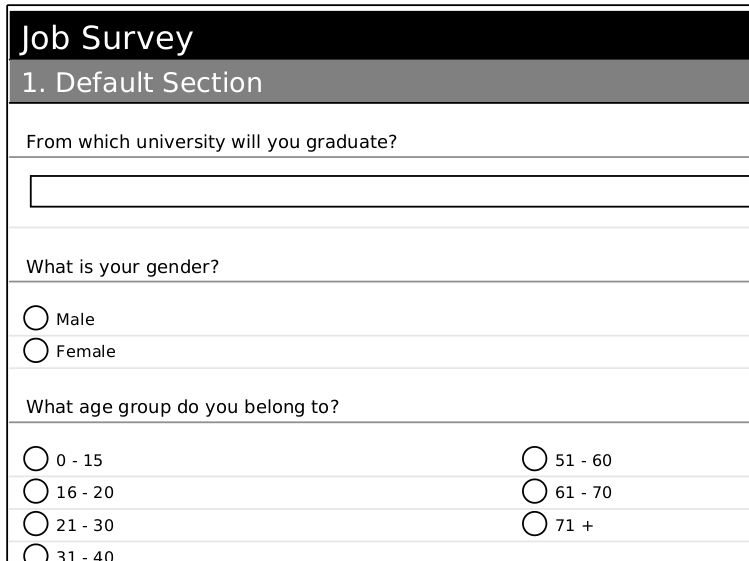
Job positions¶
The following screenshot displays the interface for the job positions listing.

- Create position
- Job name and info
- Forecasted employee count
- Current employee count
- Expected count in recruitment
- Recruitment status for position
The following screenshot displays the interface for an open position, for which recruitment can be started or stopped. The survey for the position is also displayed.
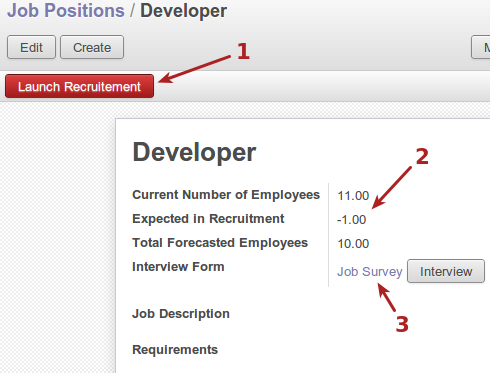
- Launch recruitment for this postion
- Employee counts overview for position
- Survey form for the position
Create an interview form for position¶
To create a survey or interview form for a position, create or edit a position, and select the “interview form” drop down box as shown below. Once there, select “create and edit”.
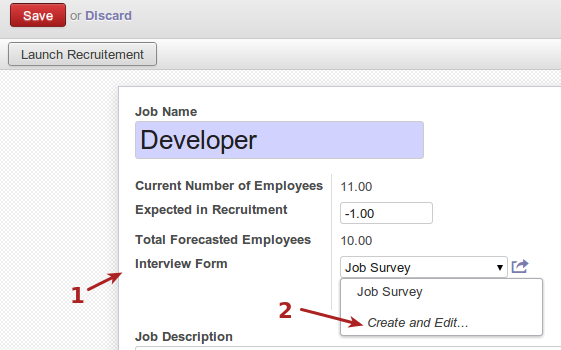
- Interview form button
- Create new survey
This displays the interdace for editing a new survey, as shown in the following screenshot.
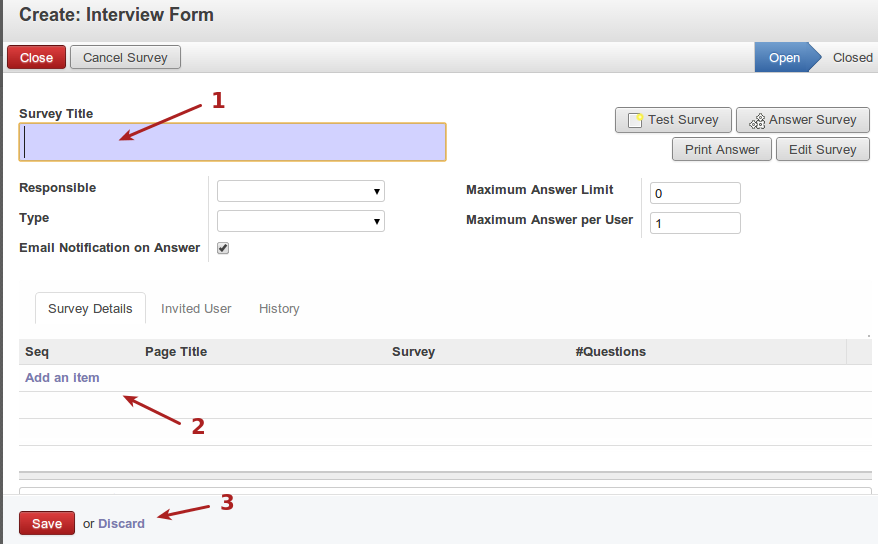
- Survey title
- Add item to survey
- Save or discard survey
Adding questions and items to surveys involves adding pages to surveys, and then questions onto pages . The following screenshot displays adding pages to a survey.
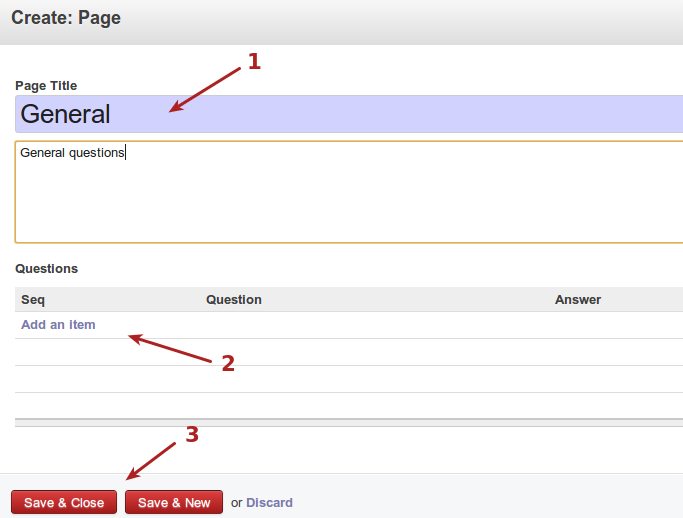
- Page title
- Add questions to page
- Save page
Once pages are created, questions can be added to pages, as shown in the screenshot below.
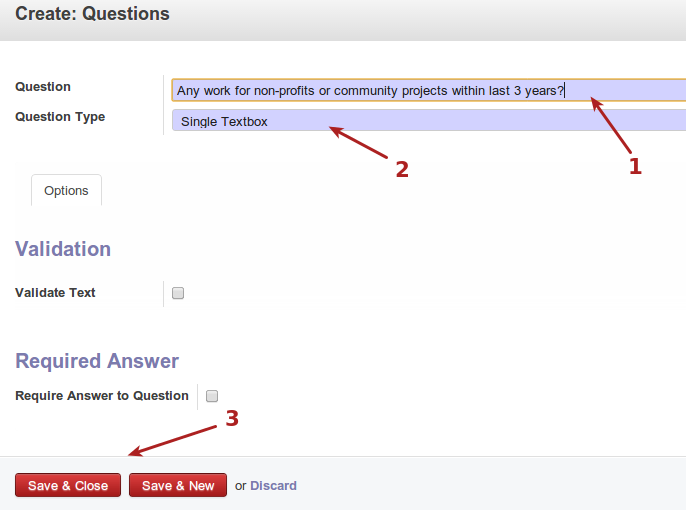
- Question to ask
- Question type, which may allow for check boxes, multiple choice style questions, text boxes etc.
- Save question to page
Once saved, the questions are applied to the relevant pages, and the pages are saved to the relevant survey, and then the survey is applied to the appropriate position. All interview processes for applications of this position will now print or launch this survey to complete in the interview process.
Recruitment stages¶
Recruitment stages can be created and edited as needed. The following screenshot displays the stages list view.

- Create new stage
- Stage name
- Status of recruitment which this stage represents, can be one of new, refused, in progress, pending, hired.
Degrees/qualifications¶
These are the defined degrees in the system, which can be assigned to applications. The following screenshot shows the interface for degrees list view and creation button.
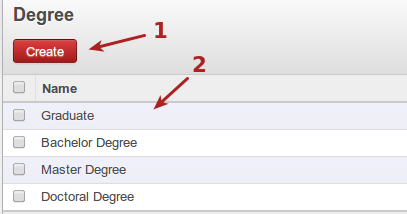
- Create new degree/qualification
- Current degrees/qualification
Application sources¶
These define the methods from which applications arrive to the firm, which can be assigned to applications. The following screenshot shows the interface for sources of application configuration and creation button.
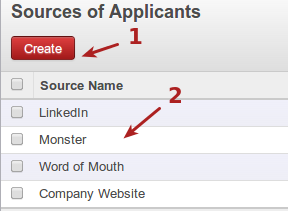
- Create new source of applications
- Current list of application sources