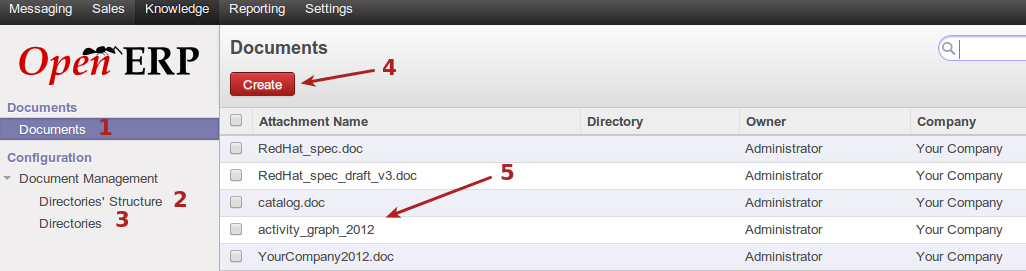Knowledge (Document management)¶
About¶
The knowledge or document management area of OpenERP allows users to upload and share documents with the company or other users. Document can be uploaded and kept locally on the OpenERP system, or a link to the document can be given during document creation, which serves as a indirect link to the document kept elsewhere. Directories can be created, and documents can be organized into hierarchies of directories. User groups can be assigned to directories, after which only users in the given groups, have access to the content of the directories. Groups assigned to a directory do not automatically get assigned to children directories, therefore access rights on parent directories do not affect child directories, child directories must defined their own user groups instead.
Adding a document¶
The following screenshot displays the interface seen when adding a new document to the document management system.
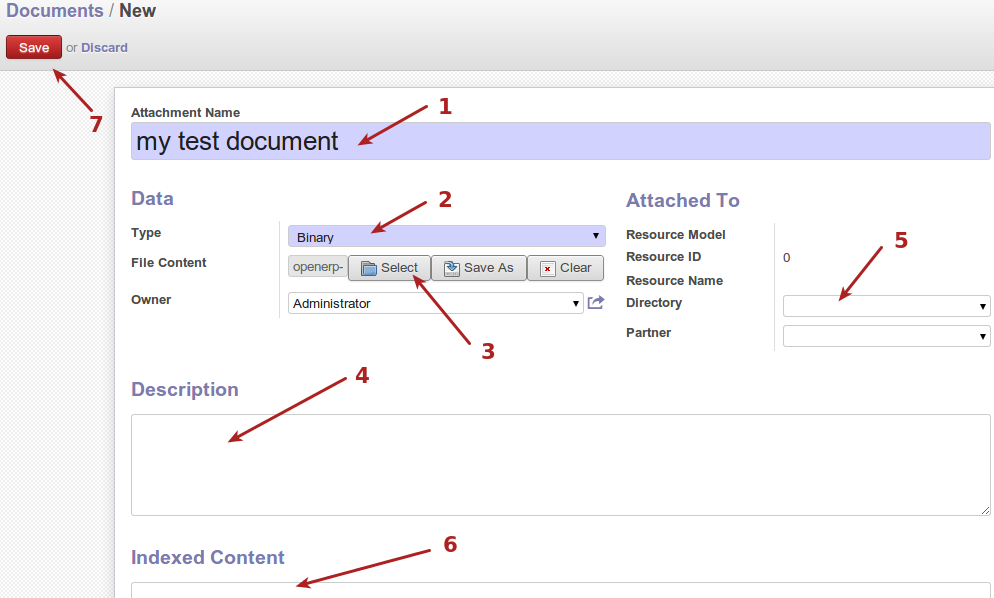
- Name of document as will be seen in OpenERP
- Type of document. Binary or URL. Use URL for links to documents kept on a third party location, and have OpenERP point to it. Use binary for any other type of file.
- Use select, to find a file kept locally on your system to upload as the document on OpenERP. This file should typically not be very large, it is recommended that these documents be under 5MB in size. If URL was chosen as the document type, the user will have the option of pasting in the URL of the document instead of selecting a file.
- Document description
- Directory under which this document will be organized
- Indexed content, which the system could extract from the document, and make searchable using the advanced search bar
The following screenshot displays the difference in interface when creating a document with type URL.
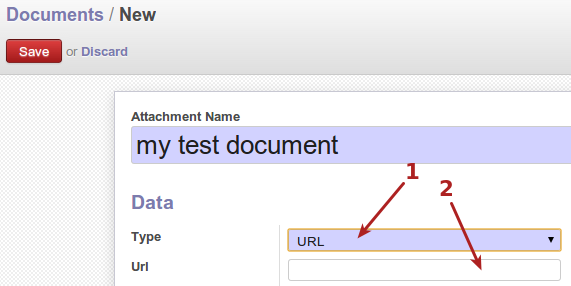
- Document type URL
- URL input box, eg. http://mycompany.co.za/faq/faq2013.pdf
Viewing documents¶
Once a document is saved, it appears in the document list view where relevant, as show in the following screenshot.

- Recently added document listed
Click on a document to view the document details, as shown in the following screenshot.
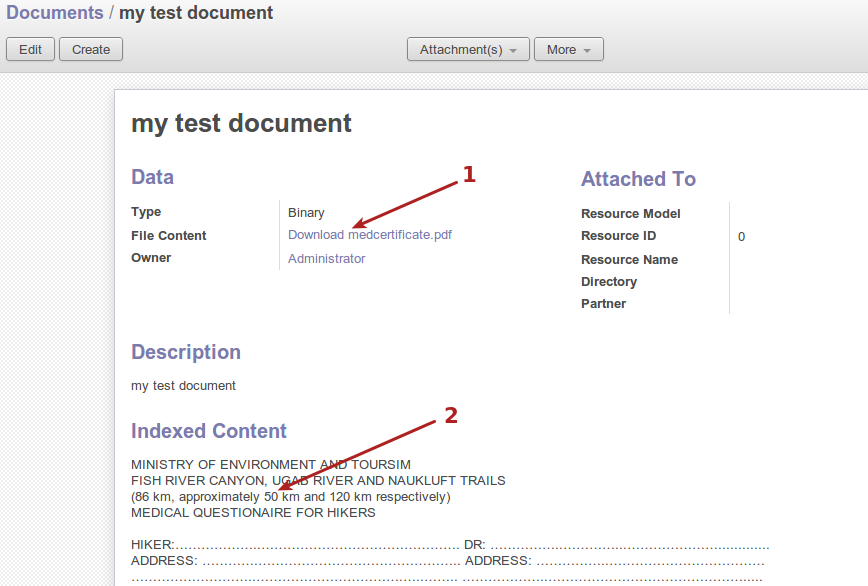
- Link to click for downloading the document to the local PC
- Indexed content, which is automatically done by OpenERP, by looking into files of formats it can look into, and indexing to allow searching based on content within relevant files
Indexed content can be used to search for documents, using the advanced search bar as shown below.
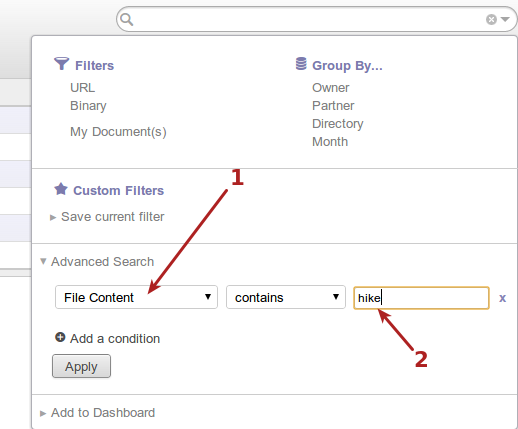
- Advanced search for file content
- Text to search for within files
Directories¶
Directories allow users to organize documents into hierarchies.
The following screenshot displays the interface listing existing directories
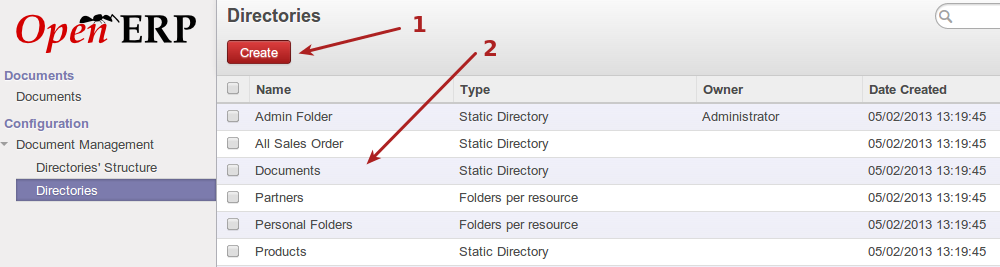
- Create a new directory
- Existing directory listing
The following screenshot displays the interface for creating a new directory
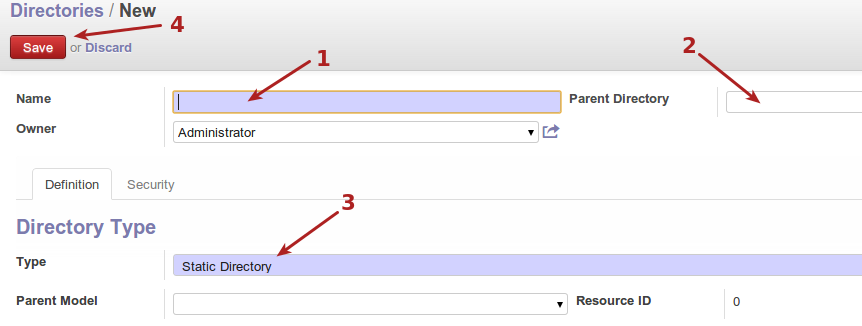
- Directory name
- Parent directory, nested as much as needed, allows creation of a hierarchy of directories for organizing documents
- Directory type, static directories are the classical directory type. Folders per resource entails automatic sub directories based on a given resource. (To be explained more)
Access control¶
Access control is given by assigning groups to directories, members in those groups are then the only persons able to operate on the directories. The following screenshot displays the interface for configuring groups to directories.
Private user directories may be created by setting the owner to the relevant user, and having no groups assigned to the folder. Such a folder and the documents in it will only be visible to the user or owner of the folder.
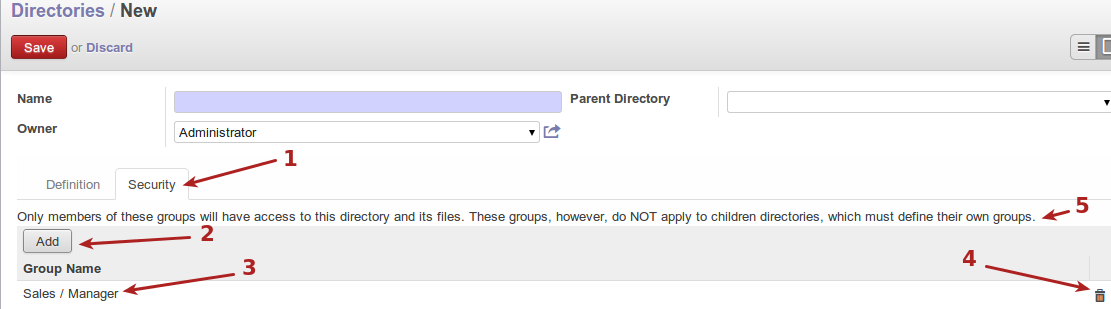
- Security tab for directories, where access control is configured
- Add button to add a group to this directory
- Sample group listed for this directory
- Delete a group from the directory
- Important notice about child directories and access control
Directory structure¶
The directory structure sub menu displays current directories, and their structure in the hierarchy. Documents can be created directly in the structure by clicking on a directory in the list, and clicking on create to add a new document.
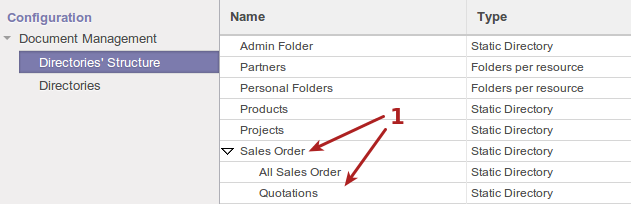
- Directories with parent/child structures
Directory structure can be useful for viewing files grouped by directory, and advanced searching, for searching files in a given directory, as noted in the following screenshot.
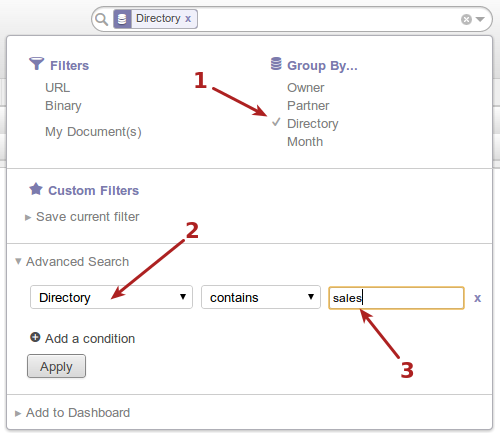
- Group file listing by directory
- Advanced search for files within directories