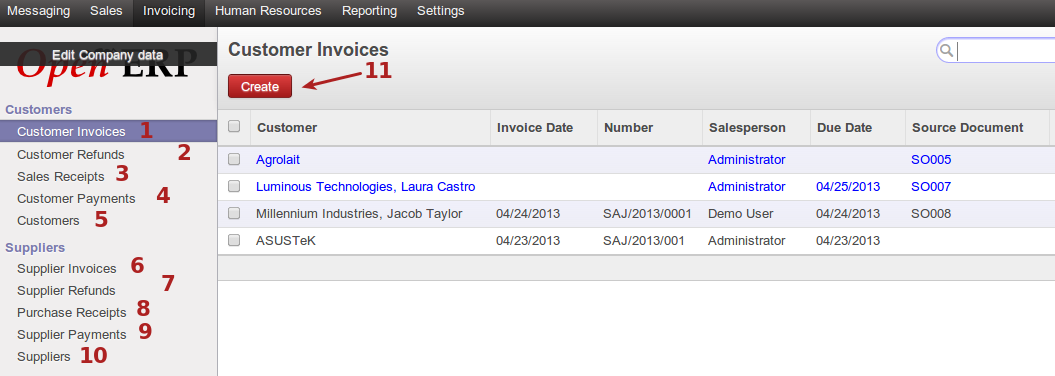Invoicing¶
About¶
Two main sub sections are seen within invoicing, customers and suppliers. For each of these sections, the following is available: invoices, refunds, receipts and payments. Invoices generated for sales orders to customers are seen here. Typically, invoices from sales orders need to validated before the sales order is marked as done, both draft invoices and validated invoices are seen here. Validated invoices can then be refunded if required. Sales receipts can be created for payments received. Customer payments can be seen here, for invoices where payment has been recorded. These payments are posted into the relevant accounts, and can even be unreconciled if required.
Customer invoices¶
Customer invoices are generated from sales orders. Invoices are initially created as draft invoices, which need to be validated. Payments can also be recorded for invoices. Invoices can also be refunded.
The following screenshot displays the interface for customer invoices as seen from this section

- Create a new customer invoice in required, usually they’re generated by sales orders
- Invoice details including date, due date, total etc
- Invoice state, either draft if just created, open if validated but no payment recorded for it, or paid if validated and payment recorded against it.
The following screenshot displays the interface to register a payment against an invoice, this then ties into the accounting funtions.
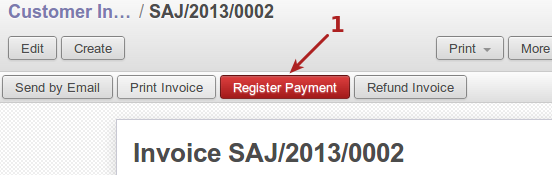
- Register payment against this invoice
The following screenshot displays the interface for refund options once the refund invoice button has been clicked.
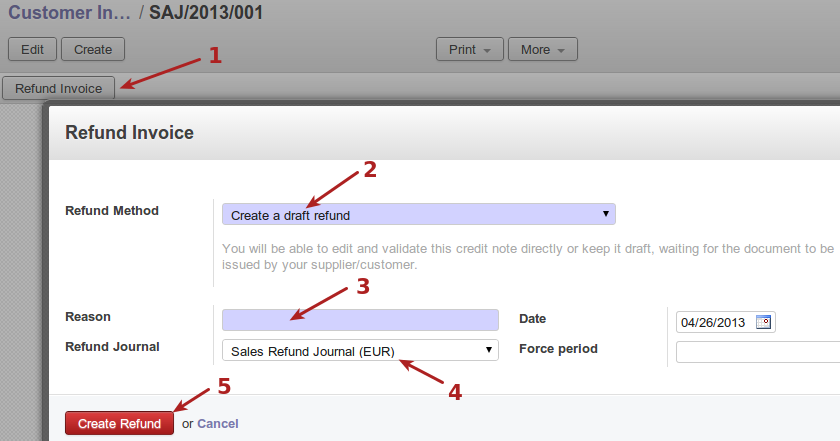
- Refund button on the invoice itself, which when clicked presents the popup refund shown
- Refund method, which can be one of, create a draft invoice, create a refund and reconcile immediately, or create a refund and reconcile immediate and create a draft invoice
- Reason for refund
- Account journal for this refund
- Create the refund
Refunds¶
This area contains all customer refunds made, whether in draft state or open.
The following screenshot displays the interface of the refund listing

- Create a new refund, usually created by refunding an existing invoice
- Refund details, including customer, salesperson, total etc.
- State of the refund, which can be draft if not finalized, or open if validated.
The following screenshot displays the interface for validating a refund which is still in draft state
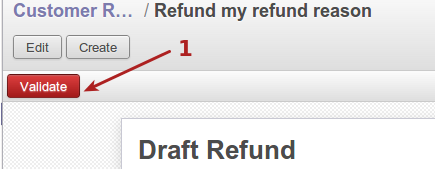
- Validate this refund
The following screenshot displays the interface of a validated refund, which can be printed and given to a customer, or emailed to a customer.
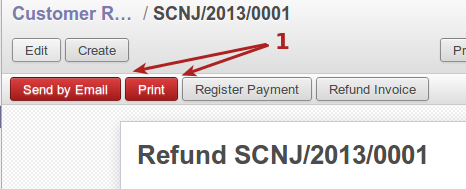
- Send refund by email or print refund
The following screenshot displays the interface for registering the payment for the refund, which ties into the accounting functions.
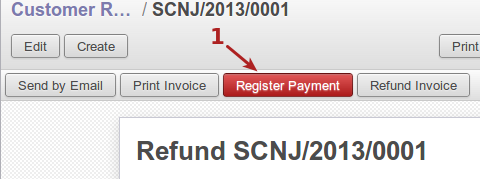
- Register payment for this refund
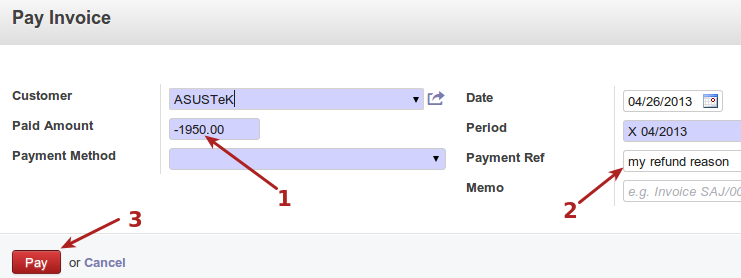
- Payment amount, notice this is a negitive amount
- Payment reference, which is the reason put onto the refund during creation
- Pay button to complete this refund
The following screenshot displays the interface for refund listings with a refund which has been paid.

- Status of refund after payment has been registered
Sales receipts¶
Sales receipts can be created for sales that have not gone through the quoting and invoicing stages. Customer payments can be recorded on the sales receipt, which ties into the accounting functions.
The following screenshot displays the interface for sales receipts listing which is empy on a default install.
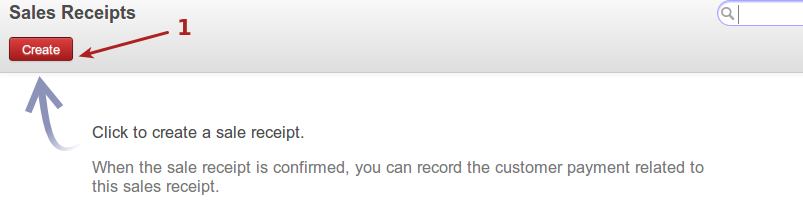
- Create a new sales receipt
The following screenshot displays the interface for input after clicking the new sales receipt button.
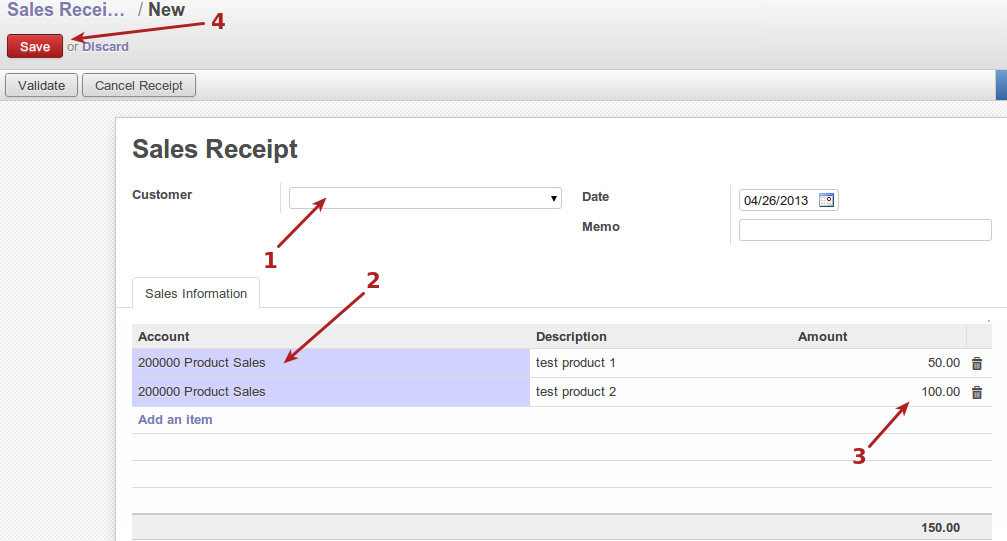
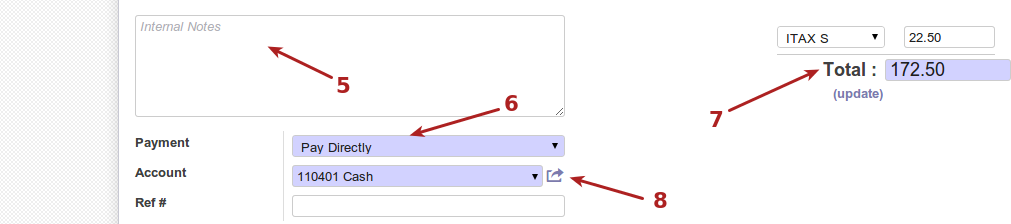
- Customer for which the receipt is made for
- Account for which the receipt will be made against (to complete)
- Amounts for products in the receipt
- Save button
- Internal note for receipt
- Payment method, which could be pay directly or pay later etc.
- Total of receipt, along with update button to reflect total after changes to receipt
- Account for which this receipt will be recorded against (to complete)
Once the receipt is saved, it is stored in a draft state until it is validated. The following screenshot displays the validate button on the receipt.
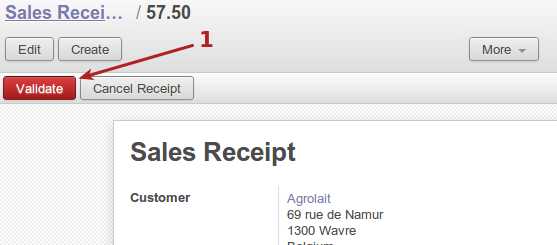
- Validate the receipt
Upon validation of the receipt, the receipt is recorded as posted, as seen in the following screenshot.

- Posted receipt
Customer payments¶
Entries get populated into this area when payments are recorded against invoices, and when refund payments are recorded. Refunds are shown as negative amounts, while invoices from sales orders are positive amounts.
The following screenshot displays the interface for customre payments with one entry having come from a sales order, and another from a refund

- Create customer payment
- Customer payment entries
- Amounts, which are negitive for refunds
- Status of payment
A customer payment may be unreconciled if required, as shown in the following screenshot of an open payment.
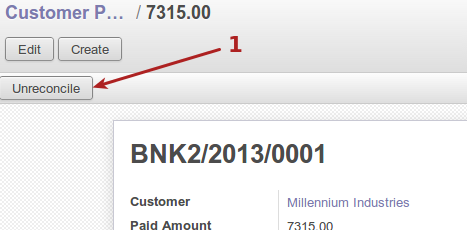
- Unreconcile payment
The following screenshot displays the interface for a new customer payment creation.
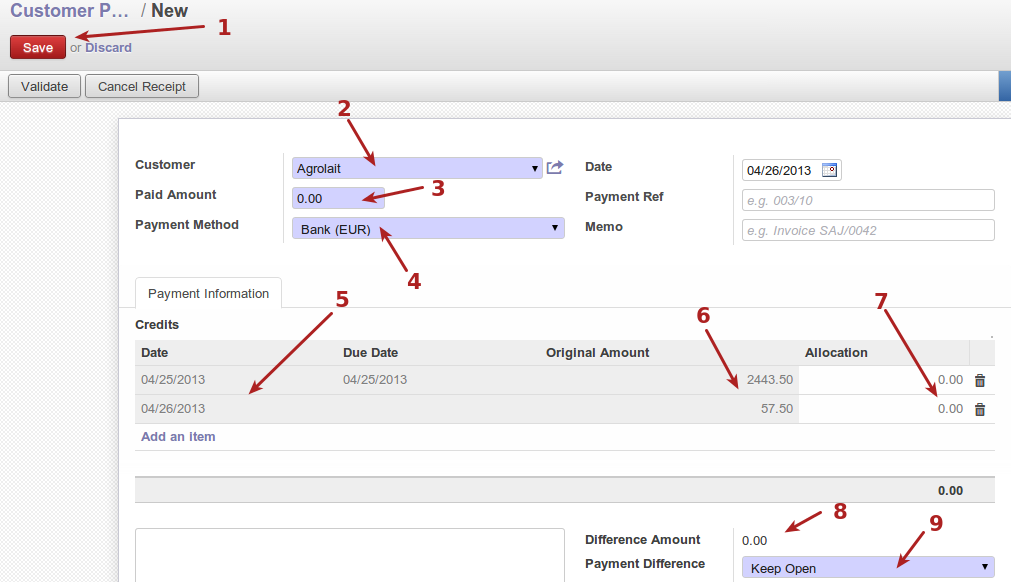
- Save payment
- Customer
- Amount paid
- Payment method, which may be bank, cash etc