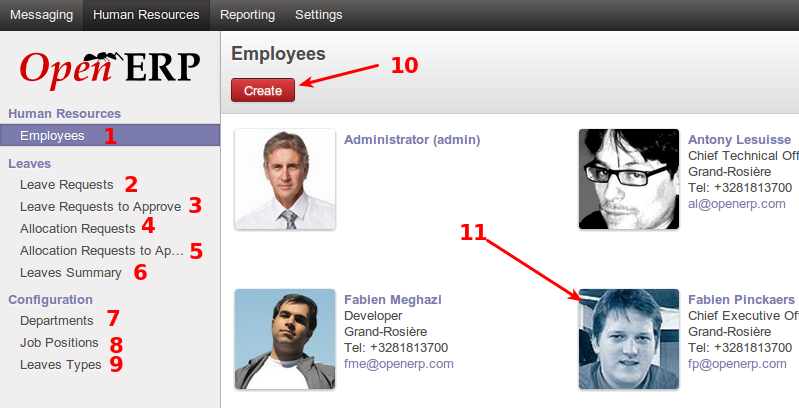Human Resources¶
About¶
The human resource module is where openerp manages employees, job positions, departments, and leave. System users are not automatically employees, and one therefore has to create an employee and link them to the system user (see below). Human resource managers can configure leave types and leave days within this module. Leave requests and approval is also part of this process. Job positions keep track of positions within departments, current and forecasted number of employees, and those in the recruitment process. Discussed here are the basic operations performed under this module.
Creating an employee¶
The following screenshot displays the employee creation interface. This interface is accessed by clicking on the create button in the employees sub menu.
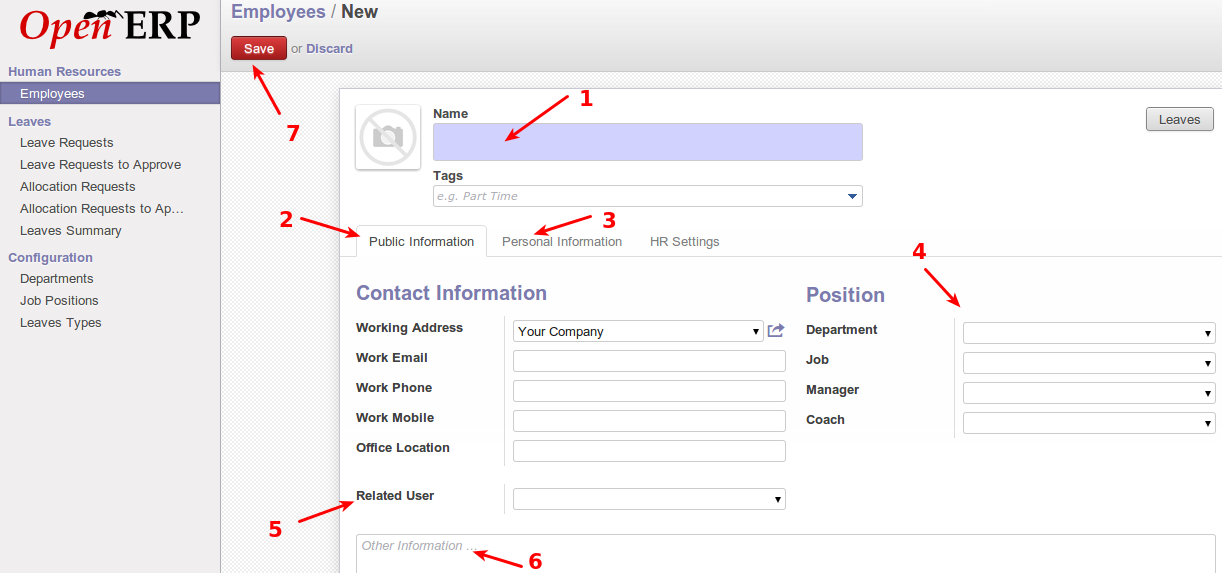
- Employee name to be created.
- Public information for the employee gets entered here.
- Personal information for the employee gets entered here.
- Details about the job position for the employee goes into this section
- Relate the employee to a system users already in OpenERP, and has a login to the system already.
- Other information about the employee goes here.
- Once all the relevant information has been entered, the save button saves the new employee into the system
Apply for leave¶
The following screenshot displays the interface for requesting leave, which can be done by any employee.
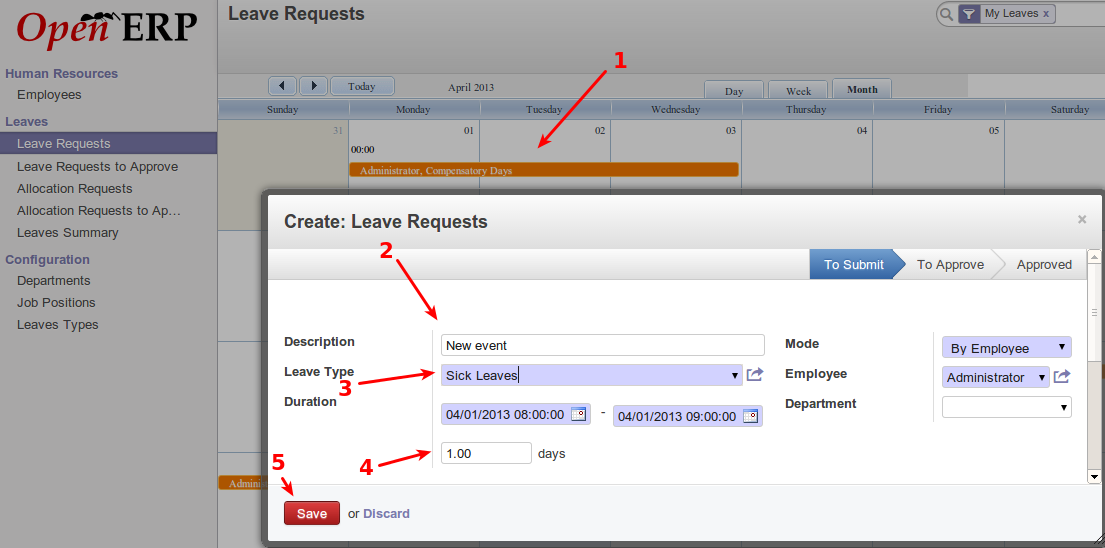
- Calendar view of current leave. Clicking anywhere on the calendar prompts with an interface to create a new leave request for the day being clicked on.
- Description and other details about the leave request.
- Leave type being requested.
- Days of leave requested, after the range of dates have been selected from the duration option.
- Save button to finalize the request.
Allocation requests¶
The following screenshots display how allocation of leave is requested. Leave requests cannot be done without approved allocations with sufficient days remaining.

- Current allocations requests, and their status. Use the create button to create a new allocation request.
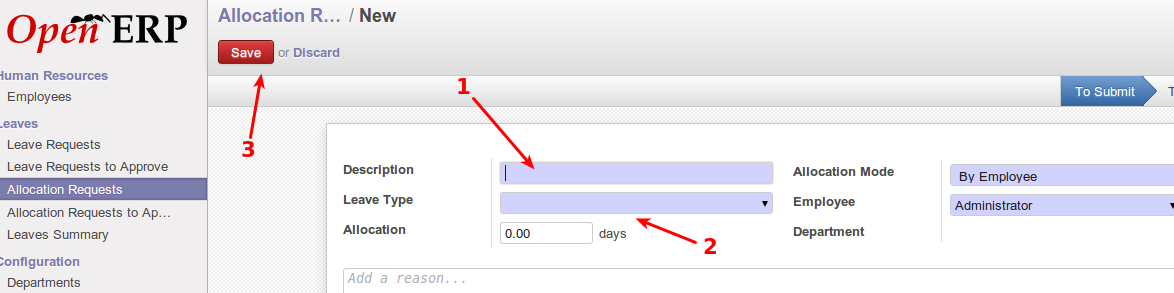
- Allocation request description. eg. family leave
- Allocation details, including days allocated, and type of leave for this allocation.
- Save the new allocation request. HR managers will be able to approve allocation requests.
Leave summary¶
The following screenshot displays leave summary. Each employee will see the leave for themselves, but HR managers will see an overview of all leave types from all employees.
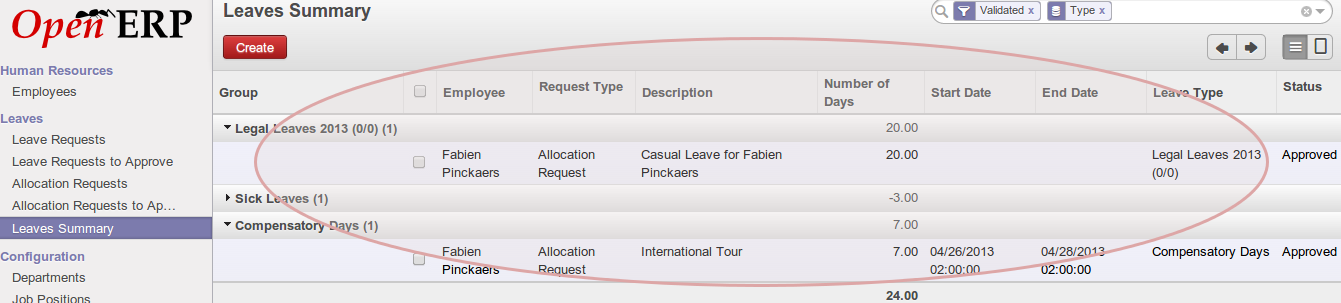
This displays various information about leave as seen by an HR manager. The details include employee, days of leave, leave types, etc.
Approval of leave¶
Leave and allocation request approval can only be done by HR managers. The following screenshots display the interface for approving leave as seen by an HR manager.
This screenshot displays the list of requests awaiting approval, as seen by an HR manager.
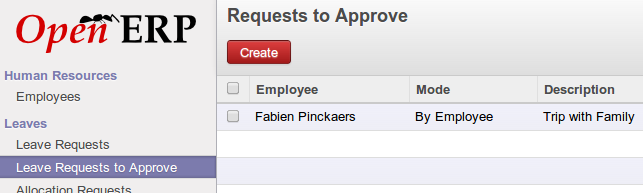
This screenshot displays an open request, which can be approved or declined, as seen by an HR manager.
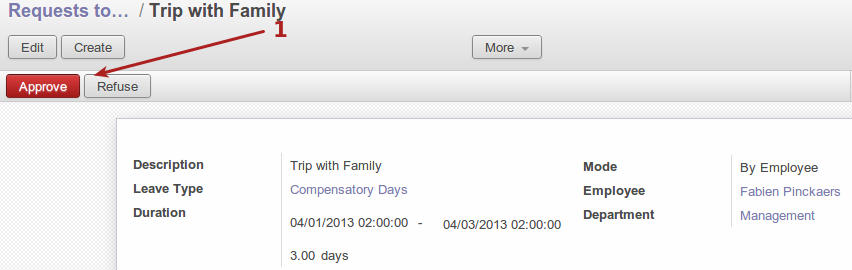
- Approve or refuse a leave request.
Departments¶
The following screenshot displays the department configuration, which can only be done by HR managers. HR managers can view the list of current departments, or create new departments here.
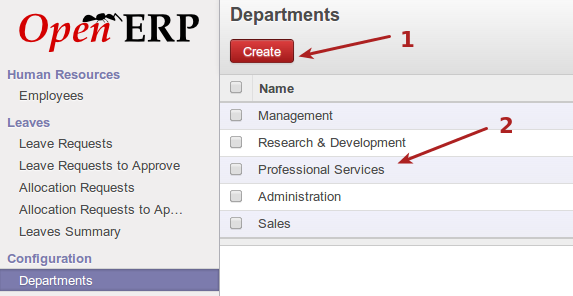
- Create a new department in the organization
- List of current existing departments
Job positions¶
The following screenshot displays the job positions section. All the different job roles in the organization get entered here. This later ties into recruitment. This menu is only accessible to HR managers

- Current job positions listed
- Create a new position
The following screenshot displays the new job position interface.
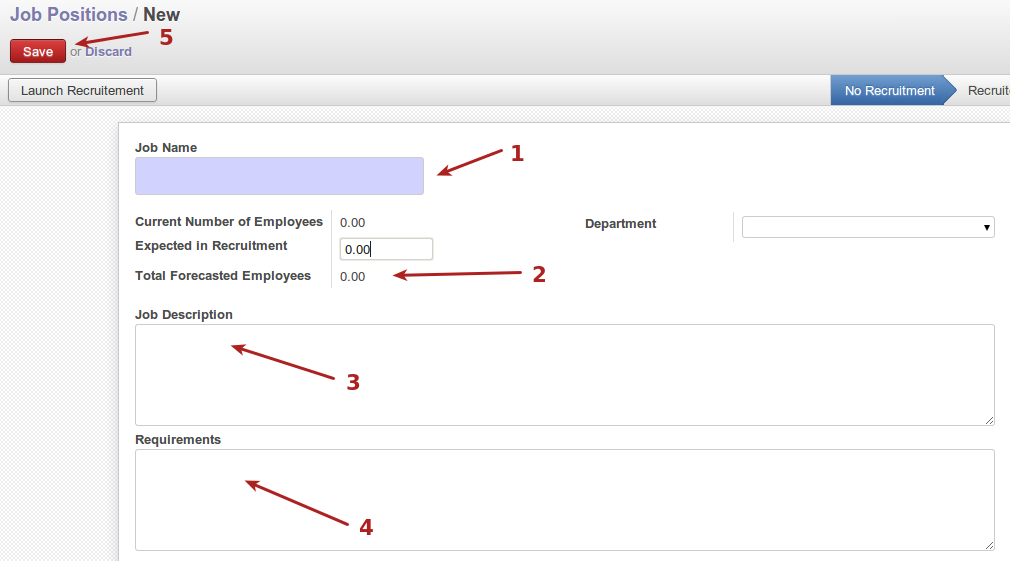
- Job position name or description
- Employee count and forecast section
- Description of the position
- Position requirements
- Save new position
Leave types¶
The following screenshot displays the leave types configuration, which is only seen by HR managers.
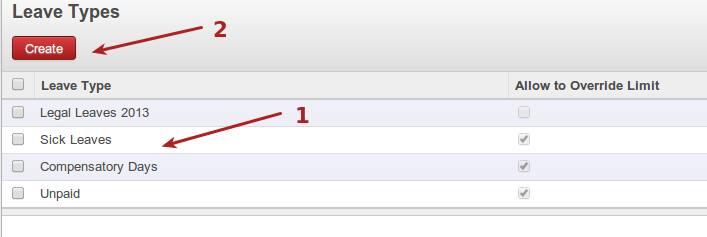
- Current leave types for the business
- Create a new leave type